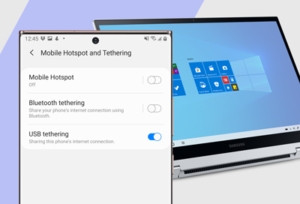How to Transfer Photos from Samsung Galaxy S25 to Your PC
Transferring photos from your Samsung Galaxy S25 to your PC is a simple yet essential task, ensuring that your precious memories are safely backed up. Whether you’re a seasoned smartphone user or a beginner, this guide will walk you through the various methods to transfer photos efficiently. We’ll cover everything from using USB cables to wireless solutions like Bluetooth and cloud services. By the end of this article, you’ll have a comprehensive understanding of how to transfer your photos quickly and easily.
1. Using a USB Cable to Transfer Photos
One of the most reliable and straightforward methods to transfer photos from your Samsung Galaxy S25 to your PC is by using a USB cable. Here’s how you can do it:
Step 1: Connect Your Samsung Galaxy S25 to Your PC
- Start by plugging the USB cable into your Samsung Galaxy S25 and then into an available USB port on your PC. Make sure your phone is unlocked, as this is often required for data transfer.
Step 2: Select the Transfer Option
- Once connected, your phone will prompt you with several options. Choose “Transfer files” or “MTP” (Media Transfer Protocol). This option allows your PC to access the phone’s storage.
Step 3: Access Your Photos
- On your PC, open “File Explorer” (Windows) or “Finder” (Mac). Your Samsung Galaxy S25 should appear as a connected device. Navigate to the “DCIM” folder on your phone, where your photos are typically stored.
Step 4: Copy and Paste Photos
- Select the photos you wish to transfer by clicking on them. You can hold down the “Ctrl” key (Windows) or “Command” key (Mac) to select multiple photos. Right-click and choose “Copy” or press “Ctrl+C” (Windows) / “Command+C” (Mac).
- Navigate to the folder on your PC where you want to store the photos, then right-click and choose “Paste” or press “Ctrl+V” (Windows) / “Command+V” (Mac).
Step 5: Safely Eject Your Phone
- After the transfer is complete, safely eject your phone by right-clicking the device icon and selecting “Eject.” Unplug the USB cable from both your phone and your PC.
2. Transferring Photos Wirelessly via Bluetooth
Bluetooth is a convenient way to transfer photos without needing any cables. Here’s how you can do it:
Step 1: Enable Bluetooth on Both Devices
- On your Samsung Galaxy S25, go to “Settings” > “Connections” > “Bluetooth” and turn it on. Do the same on your PC by going to the Bluetooth settings and turning it on.
Step 2: Pair Your Devices
- On your phone, search for available Bluetooth devices and select your PC from the list. A pairing request will appear on both devices; confirm it to pair.
Step 3: Select and Send Photos
- Open the “Gallery” app on your phone and select the photos you want to transfer. Tap the “Share” icon and choose “Bluetooth.” Select your PC from the list of paired devices to start the transfer.
Step 4: Accept the Transfer on Your PC
- On your PC, you will receive a notification to accept the incoming files. Click “Accept” to start the transfer. The photos will be saved in your PC’s “Downloads” folder by default.
3. Transferring Photos Using Samsung Smart Switch
Samsung Smart Switch is a powerful tool for transferring not just photos but all your data. Here’s how to use it:
Step 1: Install Samsung Smart Switch
- Download and install the Samsung Smart Switch software on your PC from the official Samsung website.
Step 2: Connect Your Phone to Your PC
- Use a USB cable to connect your Samsung Galaxy S25 to your PC. Open the Smart Switch software on your PC.
Step 3: Select Photos to Transfer
- Once Smart Switch recognizes your phone, click on “Backup.” The software will automatically select all types of data to back up, including photos. If you want to transfer only photos, uncheck the other options.
Step 4: Start the Transfer
- Click “Start Transfer” to begin the process. Depending on the number of photos, this may take a few minutes.
Step 5: Access Your Photos on PC
- After the transfer is complete, you can find your photos in the designated backup folder on your PC.
4. Using Cloud Services: Google Photos
Cloud services like Google Photos offer an easy way to transfer and back up photos without physically connecting your phone to your PC. Here’s how to use Google Photos:
Step 1: Install and Set Up Google Photos
- If you haven’t already, download the Google Photos app from the Google Play Store. Open the app and sign in with your Google account.
Step 2: Backup Your Photos to the Cloud
- Go to “Settings” within the Google Photos app, and enable “Backup & sync.” This will automatically upload your photos to your Google account.
Step 3: Access Your Photos on PC
- Open a web browser on your PC and go to photos.google.com. Sign in with the same Google account used on your phone.
- Browse through your photos, and download the ones you want by clicking on them and selecting the download option.
5. Transferring Photos via Email
Emailing photos is a quick method if you only need to transfer a few images. Here’s how:
Step 1: Compose a New Email
- Open your email app on your Samsung Galaxy S25. Compose a new email and attach the photos you wish to transfer by selecting the attachment icon.
Step 2: Send the Email to Yourself
- Enter your email address in the recipient field and send the email.
Step 3: Download Photos on Your PC
- Open your email account on your PC and find the email you just sent. Download the attached photos to your desired location on your PC.
6. Using Third-Party Apps
Several third-party apps like AirDroid, Dropbox, and OneDrive can also facilitate easy photo transfers. These apps often provide additional features like automatic backups and cross-platform compatibility.
Step 1: Install the App on Both Devices
- Download and install the chosen app (e.g., AirDroid, Dropbox) on both your Samsung Galaxy S25 and your PC.
Step 2: Sign In and Sync
- Open the app on both devices and sign in with the same account. Upload or sync the photos on your phone to the app’s cloud storage.
Step 3: Access Photos on Your PC
- Access the app on your PC, navigate to the photos, and download them to your PC.
Conclusion
Transferring photos from your Samsung Galaxy S25 to your PC is an essential task to ensure your memories are safe and accessible. Whether you prefer using a USB cable, Bluetooth, cloud services, or third-party apps, each method has its own advantages. Choose the method that best fits your needs and enjoy seamless transfers between your devices.